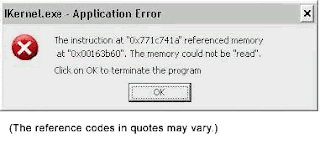
This article applies to:
- Platform(s): Windows 98 , Windows ME , Windows 2000 , Windows XP , Windows 2003
- Browser(s): All Browsers
- Java version(s): 1.4.2_xx
SYMPTOMS
- IKernel.exe - Application error
The Instruction at "0x771c741a" referenced memory at
"0x0..." (any number).
The memory could not be read.
Click on OK to terminate the program
- The InstallShield engine (iKernel.exe) or one of its component files in \Program Files\Common Files\InstallShield\Engine folder may be damaged, corrupted, or read-only.
- The InstallShield engine (iKernel.exe) or one of its component files in \Program Files\Common Files\InstallShield\Engine folder was left on the system by an older version of the InstallShield installer (and is now incompatible with the version that Java Installer uses).
- You are trying to install Java on a Windows XP machine with service pack 1 and Windows XP Hotfix Q328310 applied.
SOLUTION
- Generic Solutions
- Rename or remove the old InstallShield engine folder
- Update InstallShield Engine
Solution #1: Rename or remove the old InstallShield engine folder
Java setup program copies InstallShield engine files to the hard disk during Java installation. These files are copied to the folder "C:\Program Files\Common Files\InstallShield". Assuming your system drive is C:.
The iKernel.exe application error may occur if the InstallShield engine (iKernel.exe) or one of its component files in "\Program Files\Common Files\InstallShield\Engine" folder is damaged, corrupt, or has read-only permission. This error may also occur if the InstallShield engine (iKernel.exe) or one of its component files in folder "\Program Files\Common Files\InstallShield\Engine" was left on the system by an older version of the InstallShield program. This is incompatible with the current version of InstallShield used by Java installer.
- Launch Windows Explorer by right-clicking the Start menu on the system status bar and select Explorer. You can also invoke Windows Explorer by pressing Windows Key + E on your keyboard.
- Browse to C:\Program Files\Common Files\InstallShield\Engine
- Right-click the highlighted engine folder and select Delete.
- Click Yes in the Confirm Folder Delete message box.
UPDATE Ikernel
Download the latest version of the iKernel engine by clicking the link below and save it to your Desktop. iKernel Update
Source:http://www.java.com/en/download/help/ikernel.xml


No comments:
Post a Comment