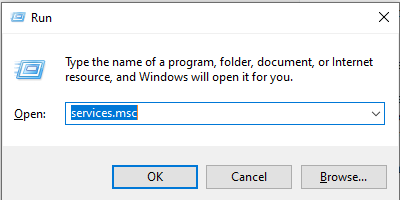High disk, memory and cpu usage:
There are following reasons that may cause high disk usage:
1. Un-optimized disk
2. Un-necessary services running at the start up
3. Un-necessary applications running
4. Pending windows update
Solution:
1. Disk defragmentation: After a long time data stored in the disk may not be properly fragmented, which can cause high disk usage or high cpu utilization. Open disk fragmentation by navigating to Start button and typing and opening "Defragment and optimize drives"
Select all the drives one by one and analyze it.
Once analyzed, select the drives one by one and click on Optimize.
2. Check and disable un-necessary start up services:
Un-necessary start up service may cause high disk and cpu usage.
Open task manager, under application, check for the applications that are no longer required to be started at the start up.
Select the service, right click and click on disable for the services that are not required to be started at the start up.
3. Kill processes that are not required to be running in the background
Un-necessary process may cause high disk and cpu usage.
Open task manager, under processes, check for the processes do not belong to Windows and not required to be run by system all the time. You may end the process by selecting the process (which you know that not required to be run), right click on it and end task.
3. Disable un-necessary services: To disable un-necessary services, open run prompt (Windows+R) and type services.msc and hit enter:
In the services list, look for the non-essential running status services (other then Windows services) that are not required to be run in the background.
Right click on the service you would like to disable, click properties, under General tab, Startup type: Select Disable, click on Apply and OK
Make sure to restart the computer after applying any of the steps above.
4. Pending windows update:
There are pending windows updates may cause your system slow down.
Check and update the windows by following below steps
a. From the start button, search for windows update
b. Check for updates
c. Install updates and restart the system.