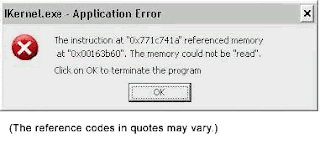Description:
It is also called "STOP Error" or "Blue
screen of death"(BSOD), windows will display a message "A problem has
been detected and windows has been shutdown to prevent damage to your
computer".
The error screen may show different error codes as per the
issue. Windows automatically creates a “minidump” file that contains
information about the crash and saves it to your disk. You can view
information about these minidumps to help identify the cause of the blue
screen. The error is not much helpful in investigating the issue.
Cause:
This error could cause due to following reasons:
1. Due to any hardware,software or device driver issue
2. Any recent hardware/software changes made to the system
3. Critical OS data has become corrupted
4. Windows is not able to recover from it without losing data
5. System may running out of memory
Troubleshooting:
There are following solutions could be followed in order to troubleshoot the problem:
Use System Restore:
If your system recently started blue-screening, use System Restore to
roll its system software back to a previous state. If this works, you’ll
know that it’s likely a software problem.
Scan for Malware: This
could also be due to any system critical file affected by Malware. Scan
your computer for malware to ensure if any malicious software causing
it to crash.
Install Updated Drivers: An incorrectly installed
driver can lead to crashes. Download the latest drivers for your
computer’s hardware from your computer manufacturer’s website and
install them — this may fix BSODs caused by driver problems.
Boot Into Safe Mode:
If your computer is blue-screening every time you turn it on, try
booting into safe mode. In safe mode, Windows loads only the essential
drivers. If a driver you’ve installed is causing Windows to blue screen,
it shouldn’t do so in safe mode. You can work on fixing the problem
from safe mode. Also, check if the system is not running out of memory
or the system has enough space in its windows drive.
Run DiskCheck:
Run chkdsk by going to the Safe Mode and typing "chkdsk" in command
prompt in order to determine any disk errors if there is any.
Check for Hardware Problems:
Blue screens can be caused by faulty hardware in your computer. Try
testing your computer’s memory for errors and checking its temperature
to ensure that it isn’t overheating. Also, you can check your system
hardware in order to make sure if everything is plugged in correctly
like hard disk, RAM etc and there are no hardware connectivity issues.
Replace any faulty hardware if detected.
Reinstall Windows: Reinstalling Windows is the last option. It will remove/uninstall all your existing system software and other device drivers.
Warnings:
Backup your data to an external drive in Safe Mode before restoring
last known good configuration or running repair diagnostics. Do not edit
the registry or the start-up programs without technical assistance or
how-to.